Best computer tricks and tips 2021
Do you like to learn something new with a computer? Do you want to be an expert in computers? If your answer is 'Yes', then keep continue with this topic. Today, I will tell you some tips that can make you export in computer and you will get to learn something new. So let's start...
Click Here and get more information from our New website. www.wapots.com
1. Shutdown computer Tips
If you shut down your PC or computer, then at that time you have to click on the Windows and click on the shutdown button and shut down the computer. Do you know that you can shutdown your pc in some different way that too easily.
A shortcut key will have to be created in your computer, when you double press the shortcut key, the showdown slide will come up. As you slide down, your computer will shut down. So how do you make this shortcut key, Let's tell..
You have to right click in the home screen in your PC and inside it you will get 'New' > 'shortcut' option like if you click above the shortcut, then you have to put some code inside it. After enter code you have click 'Next',
%windir%\System32\SlideToShutDown.exe
copy above code and paste in the popup as below image and click 'Next'. Next you have to put the shortcut name and click finish to create a new shortcut of power shutdown.
Next you can rename and change icon of the shutdown shortcut button by clicking the properties option.If you want to shutdown your PC according to set a time, then how will you do it? Suppose you are downloading a document in your PC or some are processing, that will take 1 hour to finish and you want your PC to shut down automatically after 1 hour. So in this case you have to follow all the above procedure but you will not have to paste the code that was pasted above and paste a new code which is given below
Paste the code : shutdown -s -t 3600
We used 3600 number for 1 hour. As 1 hour = 3600 second. If you want to add different time instead 3600, then you have to give number as second.
Then click next and put the name of shortcut button. Then click finish to create a button. When you double click the shortcut button after create, time will be count from click. When time will finish your PC will be shutdown automatically.
2. All setting collection mode computer tricks
Friends work in the computer many times, there are some such tasks that you have to go inside different settings again and again. But you have to go inside the settings repeatedly and process something, this process becomes a bit long. And suppose you find all the settings inside that folder and you get all the settings as soon as you open the folder, then how easy it is.
So, let me share this trick with you as well if your work also becomes a little easier.
You have to right click on the Desktop home screen and click on New > Folder. When you click on the folder option, a new folder will be ready and you will have to put some codes inside the name of the folder which I have given below, you will have to put the code.
Copy Code : {ED7BA470-8E54-465E-825C-99712043E01C}
Next click out side of the desktop screen after put the code. Then your All collection mode is ready. When you double click on the folder then your all settings will be open.
3. Shortcut key to open app Computer tricks
Now, if you want to process that your application will open by clicking a shortcut in key board of PC without mouse, then keep continue with this computer tricks. In this trick you do not need to use the mouse at all. In this computer trick, you can open your application through the shortcut key of the given keyboard. For example, by clicking on the Control, Shift, Alt or A to Z alphabet number, you can open the application, there is no need to double click the mouse. So lets start...
Right click the application that you want to give shortcut key and click on properties option. Next go to the shortcut section as below image.
Next you have to go the shortcut option and here now whatever you press inside the keyboard like press F then Ctrl + Alt + F will become your application's shortcut key. Then click 'Apply' and 'Ok'. Next your shortcut key will be created. After make this shortcut key, when you click Ctrl + Alt + F on keyboard, your application will be open. Before this process, login to admin stator in PC and have to take permission.4. Startup Program computer trick
Friends, if you want a program to start automatically as soon as your computer is open, you can follow this procedure. Like play the music or open the Microsoft office app or any other program. As your computer turns on, your program will start automatically. You will not need to do it manually.
First of all open the 'Run' command, next type " shell:startup " and click ok. See below image for more details.
When you click on Ok, then a folder will be open on your PC. Next, whatever program you want to start, you will have to copy the application and paste it inside the folder. For example, if I copy the Notepad application and paste it inside this folder, then when my system is on, then Notepad automatically will open, I will not have to open it manually.
5. Task Manager shortcut key
Friends, if you open the task manager to do any work, then first you open the program by pressing the ctrl + alt + delete and clicking on it above the test manager option, otherwise you would open the task manager by going inside the settings. But it becomes a little longer processor as you take more time.
But today in this trick, you only have to enter the keyboard of three key and your task manager program will open in front of you soon. You have to press Ctrl + Sfift + Esc to open Task manager program.
Click Here and get more information from our New website. www.wapots.com



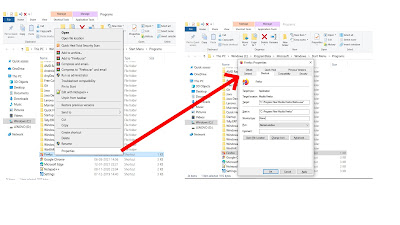


No comments:
Post a Comment
Please do not add any spam content.