How to generate signed apk for google play console ?
First of all of course congratulations because this is really an achievement but now the next thing that you need to do is of course to put it on the play store in order to do that you need to create a signed apk. So generate signed bundle slash apk and that is what we're going to do so click on build and then generate signed bundle or apk and then you can select android app bundle or apk. APK is the standard way the old-fashioned way android app bundle is something rather new. Click Here to watch video How to generate signed apk in Android studio.
Click Here and get more information from our New website. www.wapots.com
What Android App Bundle (AAB) ?
Android app bundle is an one type of APK file, where you can have a smaller download size on-demand app features and asset-only modules.
Generate signed apk process in Android studio:
So you can learn more about that but we are going to go the classical route which always works so we're just going to use apk here. Then we click next so here you need to create a new keystore path so you can just click on create new and then select the keystore path so where you want to store it. You always need to make sure that you have this keystore file somewhere where you can access it because if it's gone then you cannot update your application and that is something that you definitely should take into consideration. Because if it's going well what will you do you cannot update your app and it will be on the play store never being able to be updated. So that's something that you really need to make sure that you store this keystore file safely and that it is not going to be lost.
Then the file name will be my android keystore okay. Now you need to give it a password and i'm going to enter a password here for both sides and once you're done with that you can add an alias for your key so a name. So to speak for your key and i'm going to call this one any underscore app and this one needs another password.
So these are two different passwords. Why is that well one of them is the store so you need a key to get into the store. Which is the password and then you need to have a key for the individual boxes in that store. So each box has its own key and each box is this alias. So has an own alias in our case any app is going to be the key that i have so let's say you have multiple applications.
What you would do is you would give each of them an individual key. But you would store them in the same key store okay. So all of those would be in your key store all of your different apps that you have created all of your different keys that you have created
and well you will need different passwords here so if you want to have one key store where multiple people for example have access to. But you have different apps in there where an individual can only access a specific app. Then well that's the different passwords that you are going to require okay. Then you need to enter your data here. So in my case, i'm just going to go ahead and do that real quick. All right once i'm done with that i'm just going to click ok and here i can have the key store password as well as the key alias. So i'm going to use the same key alias that i had before which was quiz underscore app and the key password and then i also just remember my passwords okay. So that on this device i will not have to re-enter them because i'm the only one using this pc and this pc is secured as well but let's say your pc is not secured and other people could have access to it.
Click Here to watch video How to generate signed apk in Android studio
Then you would need to make sure that you don't remember the passwords because someone else could just go ahead and hack your account and then just use their application as their own or whatever. People are very creative when it comes to taking property from other people so just go ahead and click next and here you can select between debug and release and i'm just gonna select release here. You also need to select a destination folder for your signed bundle apk so here you can see in my case it will be stored in the app folder itself inside of my application folder in this case.
you can just go ahead and press release here of course. If you just want to use this for debugging and you don't want to release the apk you can select debug here as well but i'm going to release it and signature versions are usually unchecked. So i'm going to check both of them because i want to publish this application for different version or different device types and so forth.
Click Here and get more information from our New website. www.wapots.com
You can learn more about signatures by pressing signature help here but either way once we're done we can press finish and this will then generate the application for us. So this apk file this signed apk file and now if you check out the folder so you show in explorer you will find that it generated. The app folder and in there is this release in which you can then find your app release apk. You can now go ahead and change the name for example in my case it's quiz app and now it will be quiz app.apk.
Thanks for visit Online Tech Support.

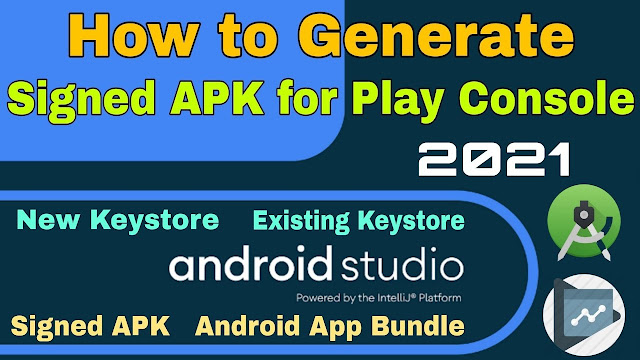

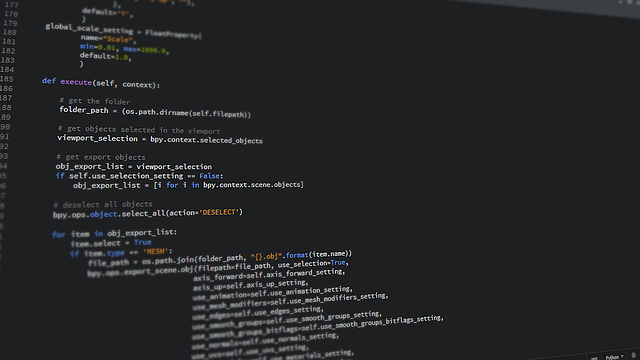

No comments:
Post a Comment
Please do not add any spam content.